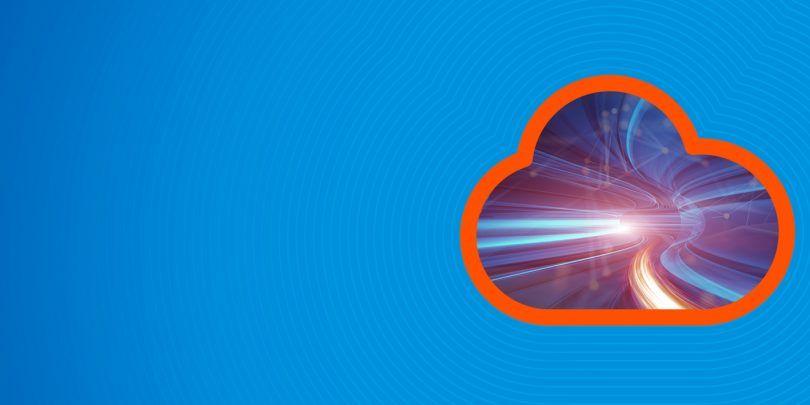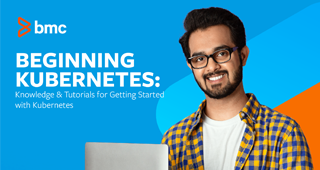In this blog post, we are going to expand on a previous article about statefulsets. I’ll show how to run and work with a database application, such as PostgreSQL, in Kubernetes.
To follow along I assume you have a Kubernetes cluster running and are familiar with k8s Service, Statefulset, Configmap, PersistentVolume, PersistentVolumeClaim and Docker images. (If you don’t, explore the K8s Guide, on the right). For us to deploy PostgresSQL on kubernetes, we need few things:
- Postgres Docker Image to deploy.
- Configmap for storing Postgres configurations.
- Postgres Statefulset to deploy the pods and to auto create the PV/PVC.
- Postgres Service to expose the statefulset.
Setup
The first resource we need to create is the configurations we want to inject into postgres pod with a configmap. We want to pass in the username, password and the database.
postgres-config.yaml
apiVersion: v1 kind: ConfigMap metadata: name: postgres-config-demo labels: app: postgres data: POSTGRES_DB: demopostgresdb POSTGRES_USER: demopostgresadmin POSTGRES_PASSWORD: demopostgrespwd
To create, simply run “kubectl create-f postgres-config.yaml”
Next resource to create is the postgres service so we can have multiple backends with a service that other services can connect with. Resource for deployment looks like:
postgres-service.yaml
apiVersion: v1 kind: Service metadata: name: postgres labels: app: postgres spec: ports: - port: 5432 name: postgres clusterIP: None selector: app: postgres
Next resource to create is postgres statefulset. Resource for statefulset looks like:
postgres-stateful.yaml
apiVersion: apps/v1 kind: StatefulSet metadata: name: postgres-demo spec: serviceName: "postgres" replicas: 2 selector: matchLabels: app: postgres template: metadata: labels: app: postgres spec: containers: - name: postgres image: postgres:latest envFrom: - configMapRef: name: postgres-config-demo ports: - containerPort: 5432 name: postgredb volumeMounts: - name: postgredb mountPath: /var/lib/postgresql/data subPath: postgres volumeClaimTemplates: - metadata: name: postgredb spec: accessModes: [ "ReadWriteOnce" ] storageClassName: gp2 resources: requests: storage: 3Gi
In this yaml file, we can see that we are consuming the configmap we created earlier. We are also at the bottom of the file creating a volume claim automatically with the help of the storage class gp2. Refer to https://kubernetes.io/docs/concepts/storage/storage-classes/#aws-ebs for more info.
The neat thing about statefulset is that it will create a volume for each of the pods. If any of the pods get deleted, the volume will persist. Let’s see what I mean:
Assuming the file above is created, if we describe any of the two pods, we will see in the event what is happening:
Events: Type Reason Age From Message ---- ------ ---- ---- ------- Normal Scheduled 1m default-scheduler Successfully assigned default/postgres-demo-0 to ip-172-20-33-219.us-west-2.compute.internal Normal SuccessfulAttachVolume 1m attachdetach-controller AttachVolume.Attach succeeded for volume "pvc-61f5163b-4aac-11e9-8d84-0692704f033a" Normal Pulling 1m kubelet, ip-172-20-33-219.us-west-2.compute.internal pulling image "postgres:latest" Normal Pulled 1m kubelet, ip-172-20-33-219.us-west-2.compute.internal Successfully pulled image "postgres:latest" Normal Created 1m kubelet, ip-172-20-33-219.us-west-2.compute.internal Created container Normal Started 1m kubelet, ip-172-20-33-219.us-west-2.compute.internal Started container olatoyei01-mac
This line “AttachVolume.Attach succeeded for volume “pvc-61f5163b-4aac-11e9-8d84-0692704f033a”” tells us that a PVC is attached and a volume is created in aws. Something like the image below:

Lets verify that the configmap actually got injected by first checking the service that fronts out statefulset.
kubectl get service NAME TYPE CLUSTER-IP EXTERNAL-IP PORT(S) AGE postgres NodePort 100.64.200.90 5432:31556/TCP 13s
Now we can connect with node port 31556 and the public IP address of the node our pod is running on. Keep in mind, i am using node port just to show how to quickly connect. It is not recommended to expose your database to public. If we run this command “psql -h <PUBLIC IP> -U demopostgresadmin –password -p 31556 demopostgresdb”, it will prompt for a password. We can enter the password we defined in configmap earlier. If all goes well we should see something like
psql (11.2, server 10.4 (Debian 10.4-2.pgdg90+1)) Type "help" for help. demopostgresdb=#
To conclude, we used statefulset to deploy our postgres image along with PV/PVC, injecting configs into the pods using configmap, then exposing the postgres pods using a service that we can connected to on the NodePort.
Additional resources
For more on Kubernetes, explore these resources:
- Kubernetes Guide, with 20+ articles and tutorials
- BMC DevOps Blog
- Bring Kubernetes to the Serverless Party
- How eBay is Reinventing Their IT with Kubernetes & Replatforming Program