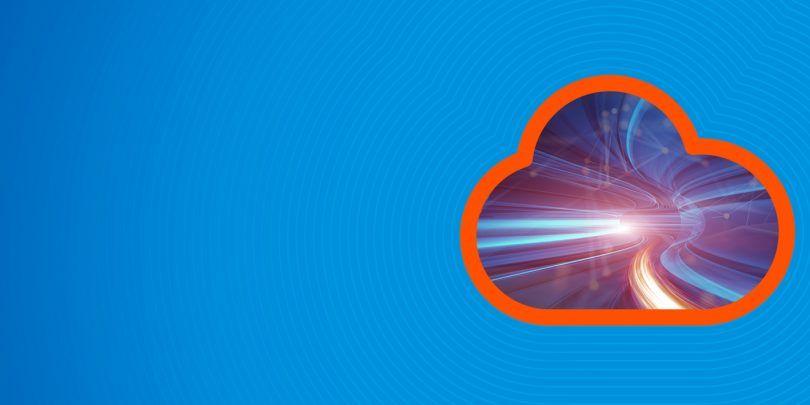Here we explain how to use Apache Hive with ElasticSearch. We will copy an Apache webserver log into ElasticSearch then use Hive SQL to query it.
Why do this? Hive lets you write user defined functions and use SQL (actually HQL) which is easier to work with and provides more functions that ElasticSearch, whose query language is Lucene Query. For example you can join sets of data with Hive. And you can run advanced analytics against Hive using Spark ML (machine learning) or other tool.
As we pointed out before, some tutorials are written to show how to store Hive data in ElasticSearch. But that is not logical as the whole goal of ES is to gather logs from webservers, firewalls, etc. and put them in one place (ES) where they can be queried. This is for cybersecurity and operations monitoring.
ElasticSearch provides the elasticsearch-hadoop connector to let you read (and write) ES documents. What happens when you do that is creates data in Hive tables from ES. Hive does not store the data in ES.
Install Hive
First, install Hive using these directions. After this MySQL will be running. If it is not you will get error Unable to instantiate org.apache.hadoop.hive.ql.metadata.SessionHiveMetaStoreClient.
And install Hadoop.
Then download the Hive-Hadoop connector download a Hive-Hadoop connector and copy it to $HIVE_HOME/lib
cp /home/walker/Documents/jars/elasticsearch-hadoop-5.5.2.jar $HIVE_HOME/lib
Start Hadoop using start-dfs.sh. It is only necessary to start Yarn too if you are running on a cluster.
Start Hive
Start hive using:
hive
Or you can run it in debug mode to see and then fix errors with your installation. For example if you forget to copy the connector jar to the lib folder it will throw a class not found error.
hive --hiveconf hive.root.logger=DEBUG,console
You can also see stdout here /tmp/(your userid)/hive.log
Install ElasticSearch and Load Some Data
Explaining how to install ES is beyond the scope of this data. You can follow their instructions here.
Download Sample Data and Upload
We need some data to analyze. You can download a sample Apache log from here.
You will need to install unrar to unzip it:
unrar x apache-access_log.rar
Then copy this Apache logstash config from here and name it apache.conf. Put it in the root folder of the logstash installation.
input {
file {
path => "/tmp/access_log"
start_position => "beginning"
}
}< filter {
if [path] =~ "access" {
mutate { replace => { "type" => "apache_access" } }
grok {
match => { "message" => "%{COMBINEDAPACHELOG}" }
}
}
date {
match => [ "timestamp" , "dd/MMM/yyyy:HH:mm:ss Z" ]
}
}
output {
elasticsearch {
hosts => ["localhost:9200"]
}
stdout { codec => rubydebug }
}
Then start logstash with that config file.
bin/logstash -f apache.conf
Then copy the data to the /tmp/access_log file path indicated in the apache.conf file.
cp access_log /tmp/
The screen will start to echo the output like this as logstash goes to work:
{
"path" => "/tmp/access_log",
"@timestamp" => 2017-09-21T12:16:33.346Z,
"@version" => "1",
"host" => "eurovps",
"message" => "d97082.upc-d.chello.nl - - [12/Mar/2004:13:25:45 -0800] \"GET /SpamAssassin.html HTTP/1.1\" 200 7368\r",
"type" => "apache_access",
"tags" => [
[0] "_grokparsefailure"
]
}
Now if you query ES from the command line you should see the new index and document count:
curl http://localhost:9200/_cat/indices?v health status index uuid pri rep docs.count docs.deleted store.size pri.store.size yellow open logstash-2017.09.21 DBRrjIlvQtG67ddb7qUnxw 5 1 1550
Then open Kibana and see the data there as well.
Now tell Hive to read this data by creating a table like this:
CREATE EXTERNAL TABLE apachelog ( path string, timex timestamp, Version int, Host string, Message string, Index string ) STORED BY 'org.elasticsearch.hadoop.hive.EsStorageHandler' TBLPROPERTIES( 'es.nodes.wan.only' = 'true', 'es.resource' = 'logstash-2017.09.21', 'es.query' = '?q=*');
es.resource is the ES index.
Es.nodes.wan.only will solve network connectivity problems (i.e., if Hive complains about that.)
Host will default to localhost.
ES will create this:
describe apachelog; OK path string from deserializer timex timestamp from deserializer version int from deserializer host string from deserializer message string from deserializer index string from deserializer
Now, we did not set up grok correctly or it would have parsed the message field in Apache. But we cal pull out the IP address ourselves like this:
select regexp_extract(message, '^([0-9]{1,3}\\.){3}[0-9]{1,3}',0) as ip from apachelog;
Now we can run a query to show which IP addresses have access the web server the most number of times. We do this in two steps:
- Create intermediate table iptab.
- Query table iptab.
create table iptab as select regexp_extract(message, '^([0-9]{1,3}\\.){3}[0-9]{1,3}',0) as ip from apachelog;
Here is the count:
select count(ip) as c, ip from iptab group by ip order by c desc; 452 64.242.88.10 270 10.0.0.153 20 207.195.59.160 14 128.227.88.79 14 212.92.37.62 13 203.147.138.233 12 195.246.13.119 7 145.253.208.9 7 142.27.64.35 4 194.151.73.43 4 61.165.64.6 4 80.58.14.235 4 208.247.148.12 3 67.131.107.5 3 61.9.4.61 3 80.58.33.42 2 200.160.249.68 1 80.58.35.111 1 66.213.206.2 1 64.246.94.152 1 64.246.94.141 1 4.37.97.186 1 219.95.17.51 1 216.139.185.45 1 213.181.81.4 1 200.222.33.33 1 195.230.181.122 1 195.11.231.210 1 12.22.207.235 1 212.21.228.26