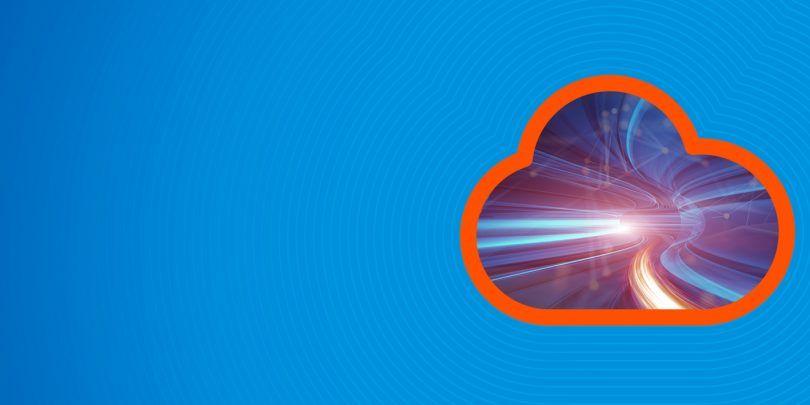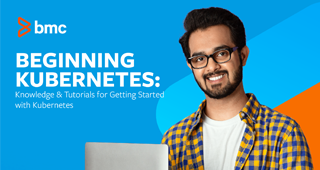In this post, I’m covering ConfigMaps in Kubernetes. I assume you have a basic understanding of Kubernetes, pods, and K8s use cases.
To follow along with the demo, you will need kubectl and minikube installed.
What is a ConfigMap?
When working with 12 factor apps, one of the factors is configs. That means, when you’re dealing with microservices, you must figure out how your configurations will be applied.
If you want to deploy to multiple environments, like stage, dev, and prod, it’s a bad practice to bake the configs into the application because of environment differences. Ideally, you’ll want to separate configurations in order to match the deploy environment. This is where ConfigMap comes into play.
ConfigMaps allow you to decouple configuration artifacts from image content. This allows K8S to make your containerized application portable without you needing to worry about configurations. Both users and system components are able to store config data in ConfigMap.
ConfigMap is somewhat similar to secrets, but it provides a way of working with strings that don’t contain sensitive information.
How to create ConfigMap
Creating a ConfigMap is fairly simple and straightforward. You can create it with directories, files, or literal values. We’ll demonstrate each: the rest of the blog post will use a simple example to demonstrate how to work with a ConfigMap.
Create ConfigMap from a directory
To create ConfigMap from a directory, you must first create or have an existing directory with your configs there.
$ mkdir configmap-demo
Now, wget the configs into our ConfigMap demo directory.
$ wget https://k8s.io/docs/tasks/configure-pod-container/configmap/kubectl/game.properties -O configmap-demo
$ wget https://k8s.io/docs/tasks/configure-pod-container/configmap/kubectl/ui.properties -O configmap-demo
We then downloaded test config files into our directory, which we can create a ConfigMap from—it will have all the files we downloaded.
$ kubectl create configmap demo-configmap --from-file=configmap-demo configmap "demo-configmap" created
If we describe our ConfigMap, we will see both files as data entries with their contents.
$ kubectl describe configmap demo-configmap Name: demo-configmap Namespace: default Labels: <none> Annotations: <none> Data ==== game.properties: ---- enemies=aliens lives=3 enemies.cheat=true enemies.cheat.level=noGoodRotten secret.code.passphrase=UUDDLRLRBABAS secret.code.allowed=true secret.code.lives=30 ui.properties: ---- color.good=purple color.bad=yellow allow.textmode=true how.nice.to.look=fairlyNice Events: <none>
Create ConfigMap from a file
Creating from a file is very similar to creating from a directory. All you’ll need to do is pass in the name of the file to –from-file argument. When creating ConfigMap this way, you can pass in as many files as you want to the –from-file argument and it will add it to the ConfigMap.
Create ConfigMap from a literal value
Creating ConfigMap this way mean you can specify your configuration directly from command line without creating any file or directory. For example kubectl create ConfigMap special-config –from-literal=special.how=very –from-literal=special.type=charm. You can have multiple key-value pairs if needed.
Using ConfigMap in a pod
Let’s create a test ConfigMap:
$ kubectl create configmap special-config --from-literal=special.how=very configmap "special-config" created
Then create a pod to use the configmap as an env variable.
demo-pod.yaml
apiVersion: v1 kind: Pod metadata: name: configmap-demo-pod spec: containers: - name: test-container image: k8s.gcr.io/busybox command: [ "/bin/sh", "-c", "env" ] env: # Define the environment variable - name: SPECIAL_LEVEL_KEY valueFrom: configMapKeyRef: # The ConfigMap containing the value you want to assign to SPECIAL_LEVEL_KEY name: special-config # Specify the key associated with the value key: special.how restartPolicy: Never
$ Kubectl create -f demo-pod.yaml pod "configmap-demo-pod" created
We can now see that there is an environment variable set in the pod with our defined configmap value.
$ kubectl logs configmap-demo-pod | grep SPECIAL_LEVEL_KEY SPECIAL_LEVEL_KEY=very
Additional resources
For more on Kubernetes, explore these resources: