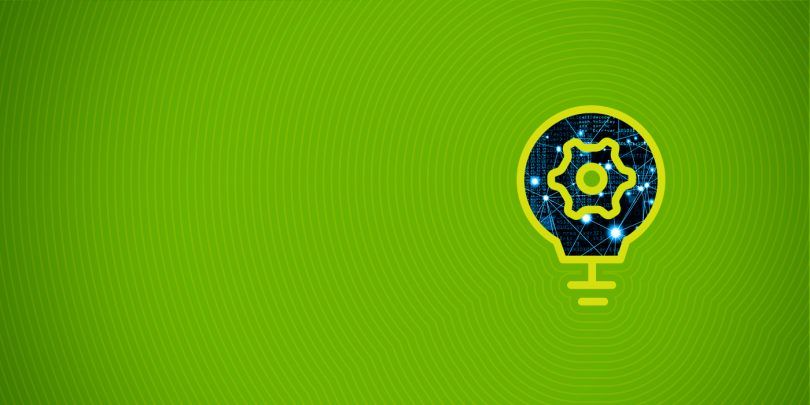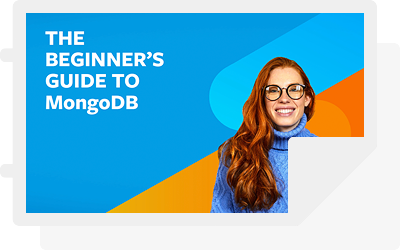Here we explain how to install MongoDB in a stand-alone configuration on Ubuntu and Mac. Setting up a cluster is significantly more complicated. So we will explain that in another post.
Install MongoDB on Ubuntu
MongoDB comes in Free (Community), paid (Enterprise), and cloud (Atlas) editions. It’s not easy to find the free download on their landing page, but here it is.
If you are using Ubuntu, you don’t need the download. Just run these steps to update the code repository then use apt-get to install the product.
sudo apt-key adv --keyserver hkp://keyserver.ubuntu.com:80 --recv 9DA31620334BD75D9DCB49F368818C72E52529D4 echo "deb [ arch=amd64,arm64 ] https://repo.mongodb.org/apt/ubuntu xenial/mongodb-org/4.0 multiverse" | sudo tee /etc/apt/sources.list.d/mongodb-org-4.0.list sudo apt-get update sudo apt-get install -y mongodb-org
The configuration file is /etc/mongod. It’s not necessary to change anything for a single-cluster installation.
Now start the service. The d in mongod means daemon.
sudo service mongod start
Look in the log to verify that it is running and look for any possible errors.
tail -f /var/log/mongodb/mongod.log
Then open the shell.
mongo
Create a database. Just using the word use creates the database.
use books
Install MongoDB on Mac
Here we install MongoDB on Mac. Go to this web page and fill out the version information to download MongoDB.
cd Documents mkdir mongodb cd mongodb wget https://fastdl.mongodb.org/osx/mongodb-osx-ssl-x86_64-4.0.5.tgz tar xvfz mongodb-osx-ssl-x86_64-4.0.5.tgz
Update the path and make a data directory.
cd vim .bash_profile export PATH="/Users/walkerrowe/Documents/mongodb/mongodb-osx-x86_64-4.0.5/bin:$PATH" source .bash_profile mkdir -p Documents/mongodb/mongodb-osx-x86_64-4.0.5/data mkdir -p Documents/mongodb/mongodb-osx-x86_64-4.0.5/data/db
Start the daemon, telling it where to find the database. There will be no log files, so look at stdout (i.e., the screen where you started it) for errors. With the Mac installation, there is no configuration file either as you can pass configuration options on the command line, which you can also do on Ubuntu and other platforms. Or you could create a configuration file and tell the daemon to use that.
mongod --dbpath Documents/mongodb/mongodb-osx-x86_64-4.0.5/data/db
Create a Database and add some data:
use books switched to db books
Create a collection. A collection is a group of documents, like a table in a regular RDBMS database. Notice that the use statement makes the db object come into scope, so you can use that for subsequent operations.
db.createCollection("books")
{ "ok" : 1 }
MongoDB stores documents in JSON format. So you can add any JSON. But as we will see below, you still need to tell it what fields you want to index.
Create an index. The -1 means descending order.
db.collection.createIndex( { isbn: -1 } )
{
"createdCollectionAutomatically" : true,
"numIndexesBefore" : 1,
"numIndexesAfter" : 2,
"ok" : 1
}
Add a data record:
db.collection.insertOne( { isbn: 100 } )
{
"acknowledged" : true,
"insertedId" : ObjectId("5c4493aa750820eae9756a15")
}