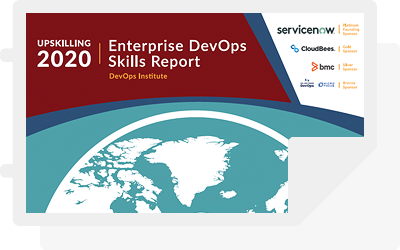Docker’s purpose is to build and manage compute images and to launch them in a container. So, the most useful commands do and expose this information.

Here’s a cheat sheet on the top Docker commands to know and use.
Images and containers
The docker command line interface follows this pattern:
docker <COMMAND>
docker images docker container
The docker images and container commands grant access to the images and containers. From here, you are permitted to do something with them, hence:
docker images <COMMAND> Docker container <COMMAND>
There are:
- is lists the resources.
- cp copies files/folders between the container and the local file system.
- create creates new container.
- diff inspects changes to files or directories in a running container.
- logs fetches the logs of a container.
- pause pauses all processes within one or more containers.
- rename renames a container.
- run runs a new command in a container.
- start starts one or more stopped containers.
- stop stops one or more running containers.
- stats displays a livestream of containers resource usage statistics.
- top displays the running processes of a container.
View resources with ls
docker images ls docker container ls
From the container ls command, the container id can be accessed (first column).
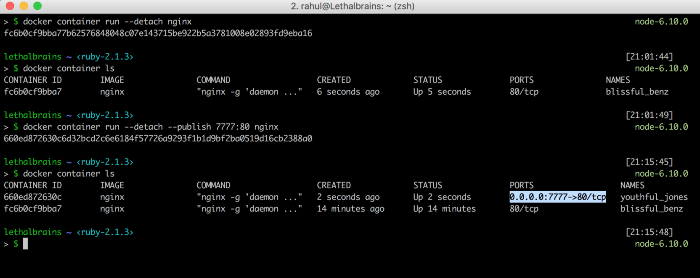
Control timing with start, stop, restart, prune
- start starts one or more stopped containers.
- stop stops one or more running containers.
- restart restarts one or more containers.
- prune (the best one!) removes all stopped containers.
docker container stop <container id> docker container start <container id> docker container restart <container id> docker container prune <container id>
Name a container
docker run -d -name myfirstcontainer
View vital information: Inspect, stats, top
docker container inspect <container id> docker container top <container id>
docker container stats <container id>
- stats displays a live stream of container(s) resource usage statistics
- top displays the running processes of a container:
- inspect displays detailed information on one or more containers. With inspect, a JSON is returned detailing the name and states and more of a container.
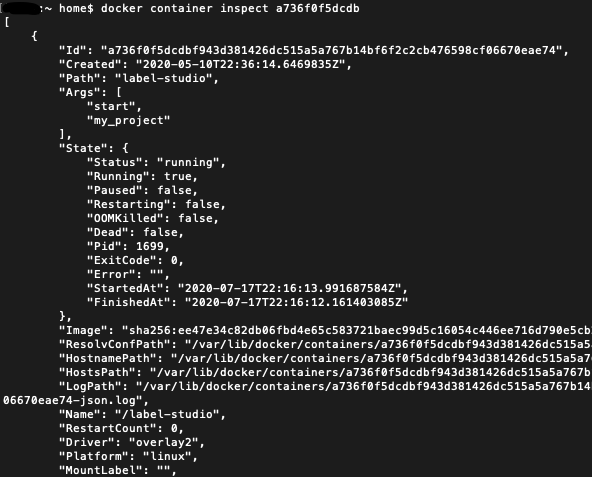
Additional resources
For more on this topic, there’s always the Docker documentation, the BMC DevOps Blog, and these articles: